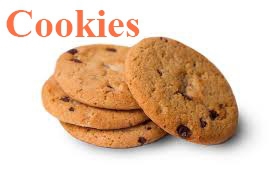What is a cookie and third-party cookies. How to clear and block cookies.
What is HTTP cookie?
Cookies are text data saved in browser after you have visited a website, and used to identify you. When you opening website next time, browser sends the cookies back (if any) as part of an HTTP request.
What are cookies used for?
Cookies contribute to creating a unique session when you visit and interact with online services such as e-shops, email web interfaces, online banking services, etc. Cookies allow to sign in to websites and forums automatically without having to enter your login and password every time you visit.
What data is stored in cookies? Why it is dangerous?
Cookie-files can store sign-in details for specific websites, personal settings, website visit details, etc. It can reveal your privacy. Also hackers can intercept your cookies and get access to the websites you are authorized on.
What is "third-party cookies"?
Using hit counters some online ranking systems and banner systems assign an ID code to you and save it in your cookies. By doing it, they can identify you and track your behavior on the websites you visit, provided those website feature related counters.
Are there any equivalents to cookies?
● Flash Cookies (Local Shared Objects).
How to protect your privacy:
1. Disable the receipt of “third-party cookies” or block all cookies in browser .
2. You can clear cookies manually, or set the cookies to be deleted automatically when the browser is closed.
3. In modern browsers you can activate the Private Browsing mode that prevents cookies from getting stored after the end of your online session.
4. You can use special software to delete all cookies (e.g., Mil Shield).
How to clear cookies in Microsoft Edge:
1. Open “. . .” in the upper right corner of your browser and select “Settings”.
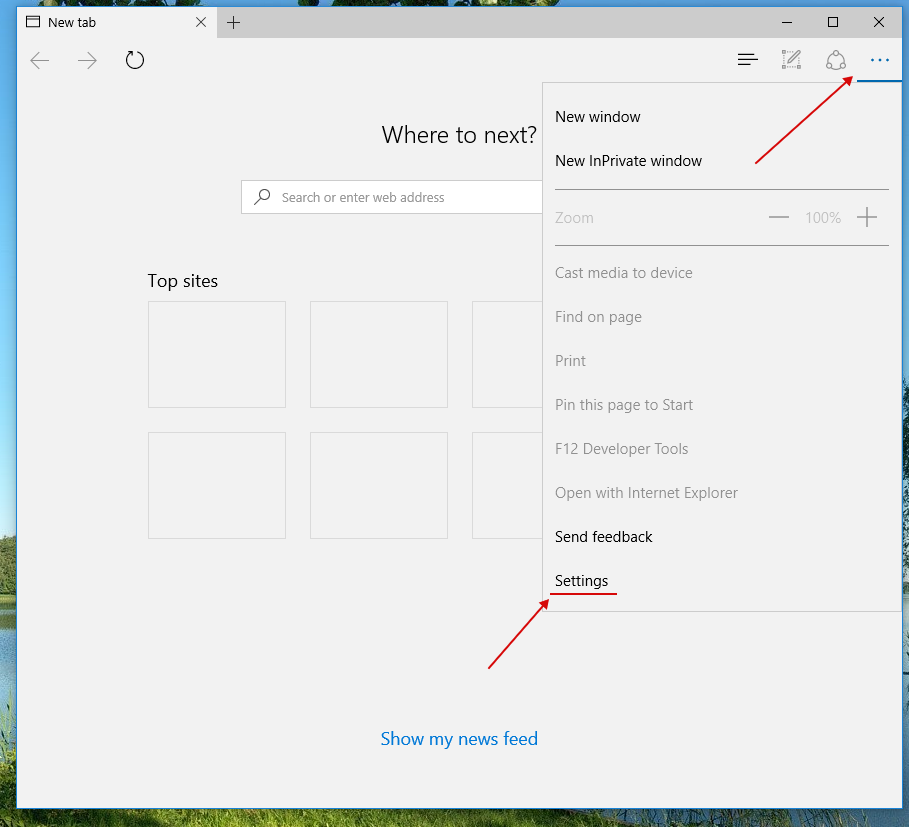
2. In the “Clear browsing data” section, click “Choose what to clear”, select “Cookies and saved website” and extra settings below. Then press “Clear”.
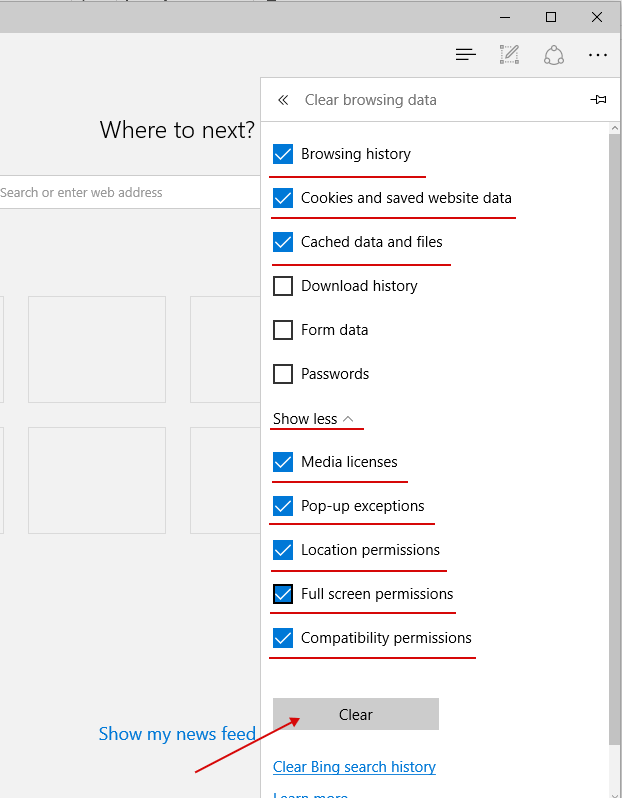
How to change cookie settings in Microsoft Edge:
1. Open” . . .” in the upper right corner of your browser and select “Settings”.
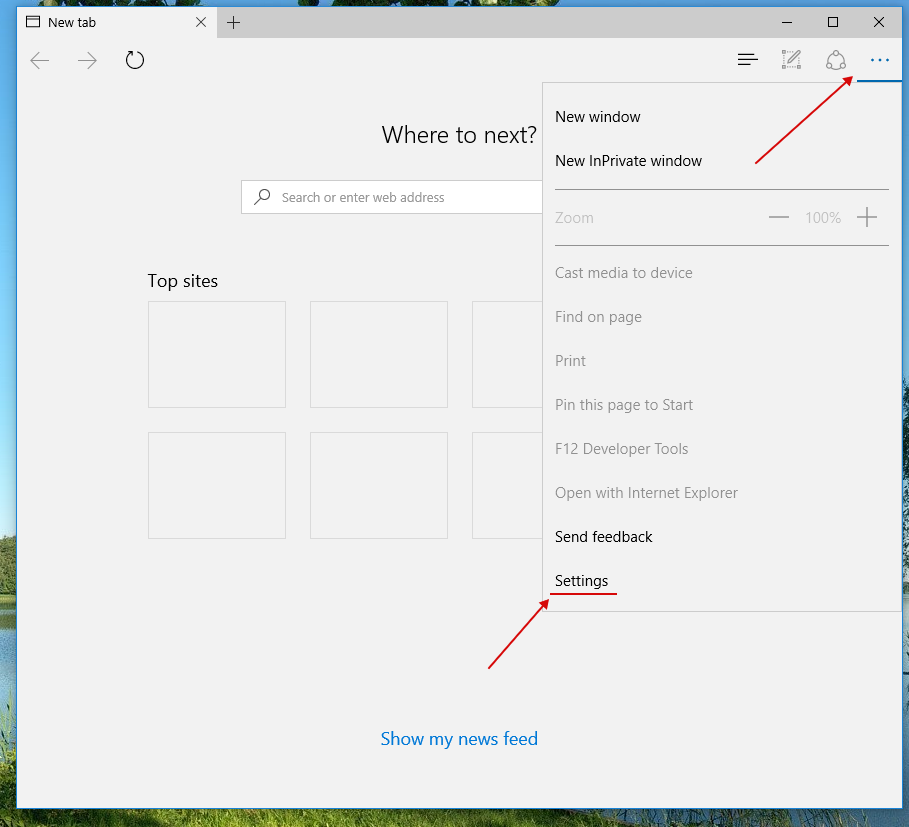
2. Click the “View advanced Settings” button under “Advanced settings”. In the “Privacy and services” section, find “Cookies” and select a suitable option (“Block all cookies”: blocking all cookies that websites try to save on your computer. “Block only third-party cookies”: blocking third party cookies saved by external web services).
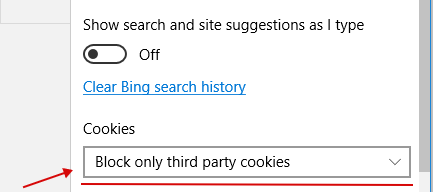
How to clear cookies in Internet Explorer 11:
1. Open the Settings menu  and select “Safety” -> “Delete browsing history. . ."
and select “Safety” -> “Delete browsing history. . ."
2. Check “Cookies and website data” and press “Delete”.
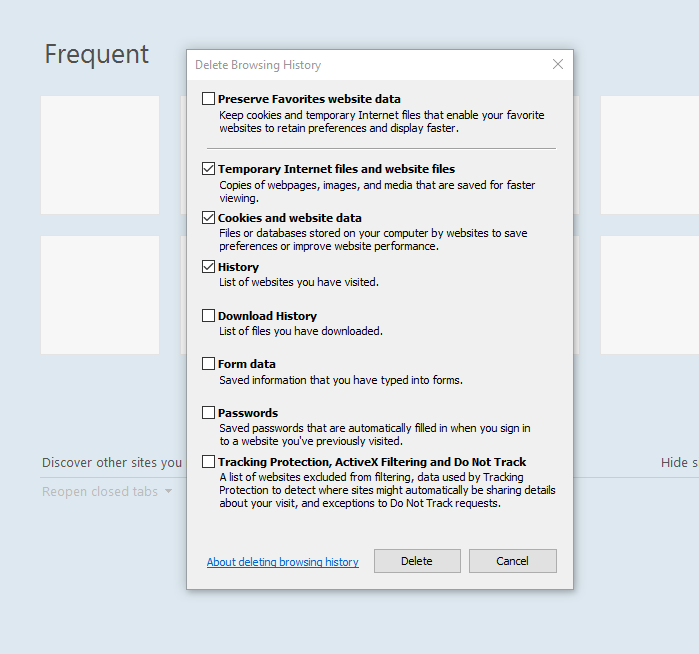
How to change cookie settings in Internet Explorer 11:
1. Open the Settings menu  and select “Internet Options"
and select “Internet Options"
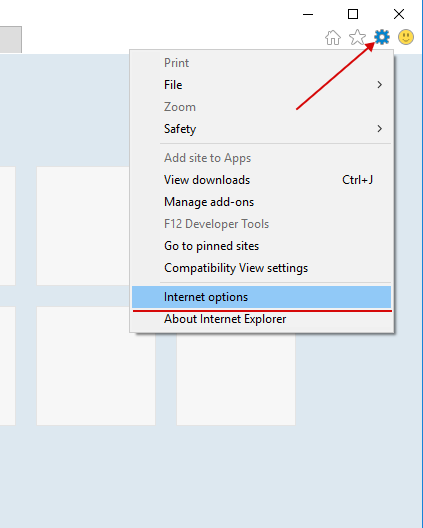
2. Select “Advanced Settings” in the “Privacy” tab
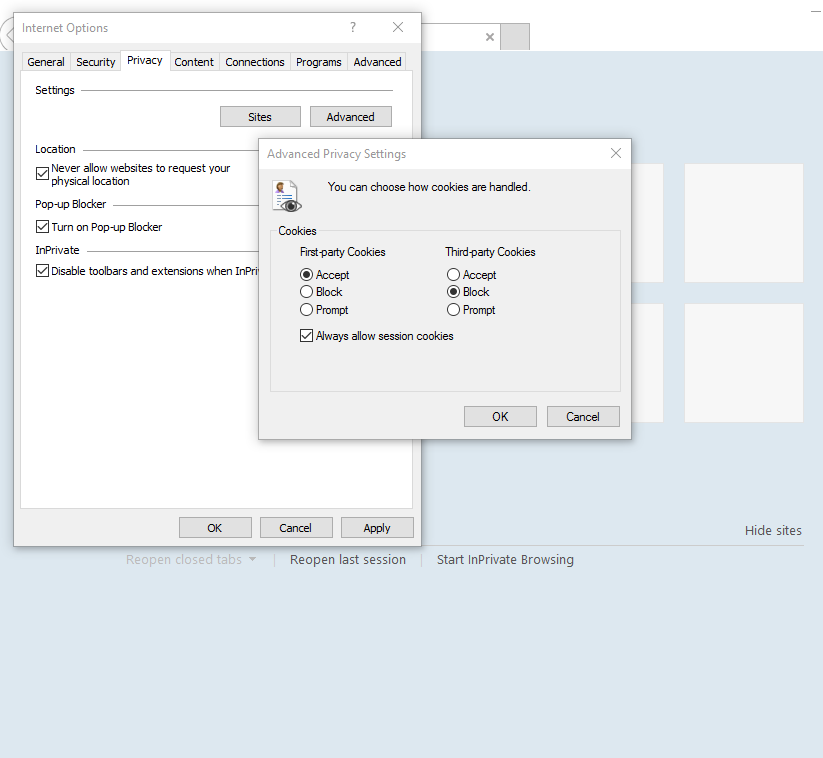
3. Select which cookies you allow to receive.
How to clear cookies in Opera:
1. Open the Opera menu and select “More Tools” -> “Clear browsing data” (or press Ctrl+Shift+Del).
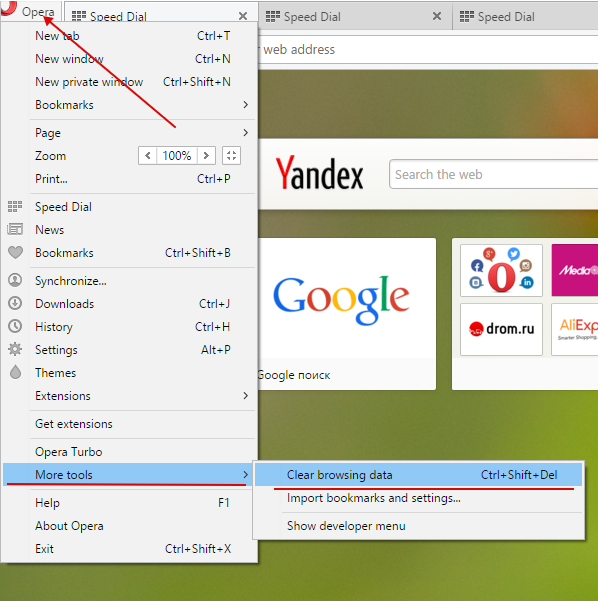
2. In the Obliterate the following items from:, change “the past hour” to “beginning of time”. Check “Cookies and other site data” and click “Clear browsing data”.
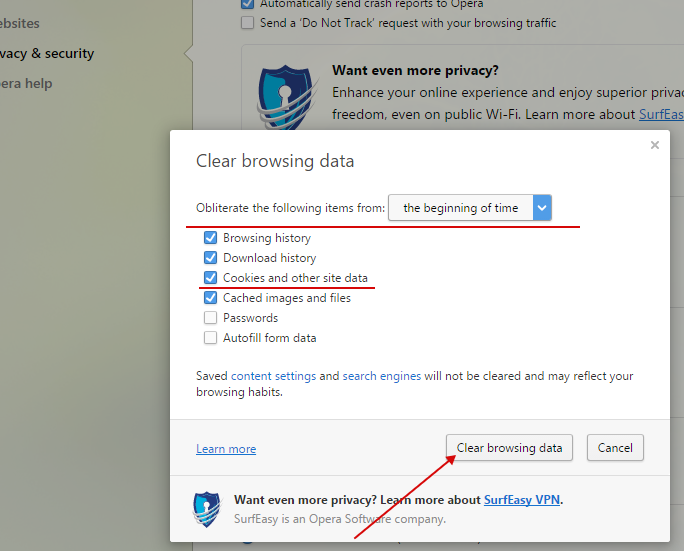
How to change cookie settings in Opera:
1. Open the Opera menu and choose “Settings”.

2. In the “Privacy & Security” tab (Cookies section) you can adjust cookie settings. To disable “third-party cookies”, check “Block third-party cookies and site data”.
How to clear cookies in Chrome:
1. Open the menu in the upper right corner of your browser and select “More tools” -> “Clear browsing data. . .” (or press Ctrl+Shift+Del).
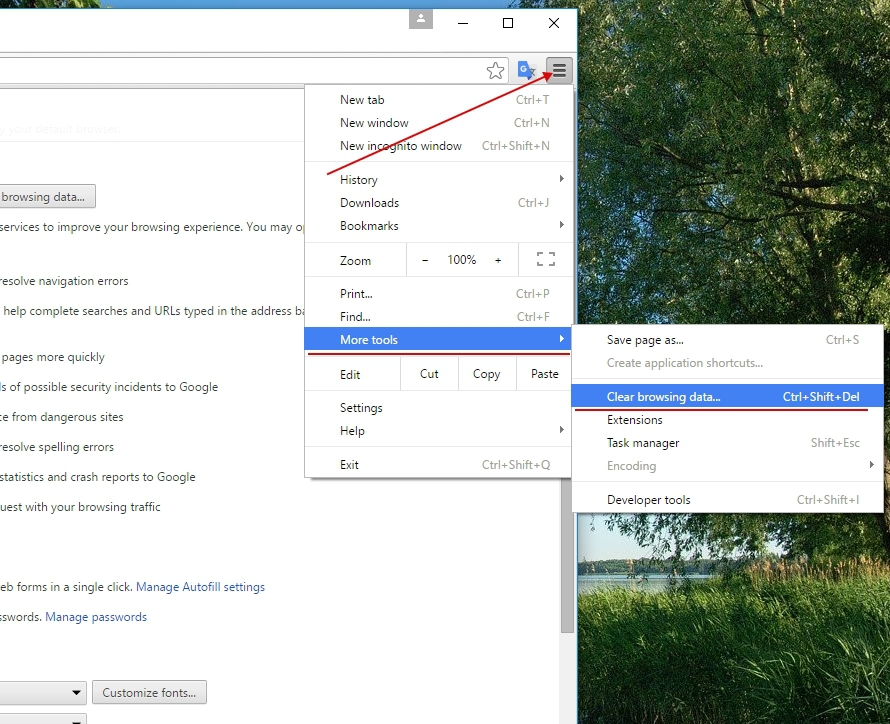
2. In the Obliterate the following items from:, change “the past hour” to “beginning of time”. Check “Cookies and other site and plugin data” and click “Clear browsing data”.
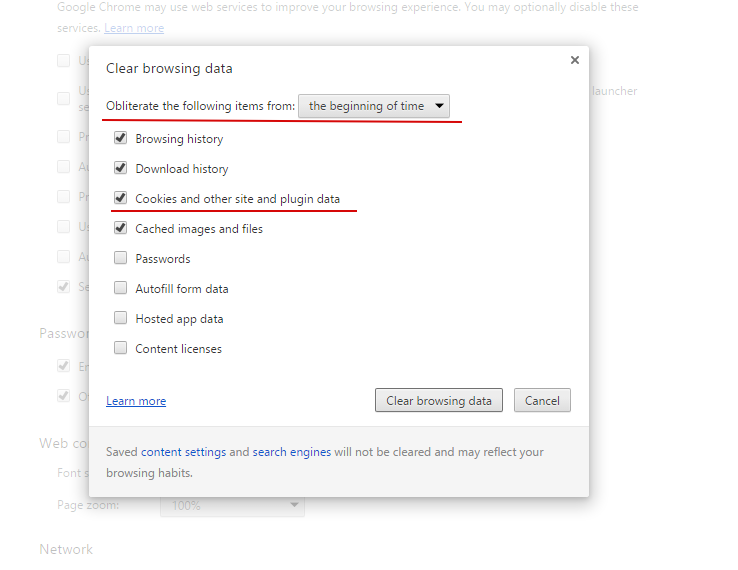
How to change cookie settings in Chrome:
1. Open your browser settings, scroll down to Settings and click “Show Advanced settings…” below.

2. Check “Block third-party cookies and site data” in the Cookies section to disable third-party cookies.
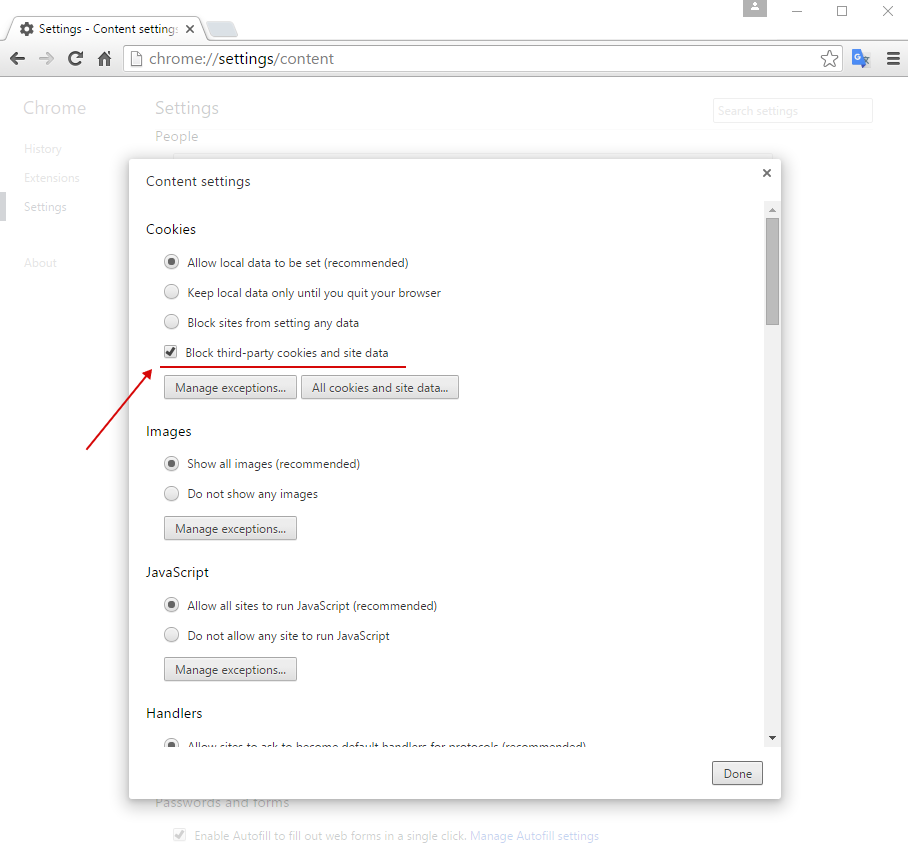
How to change cookie settings and clear cookies in Firefox:
1. Open browser settings and select the “Privacy” tab.
2. In the History section, change Firefox will: “Remember History” to “Use custom settings for history”. Now you can change cookie settings. To disable third-party cookies, change “Always” to “Never” in the Accept third-party cookies: line.
3. In this menu, you can view and delete some or all cookies. To do this, click the “Show Cookies” button.
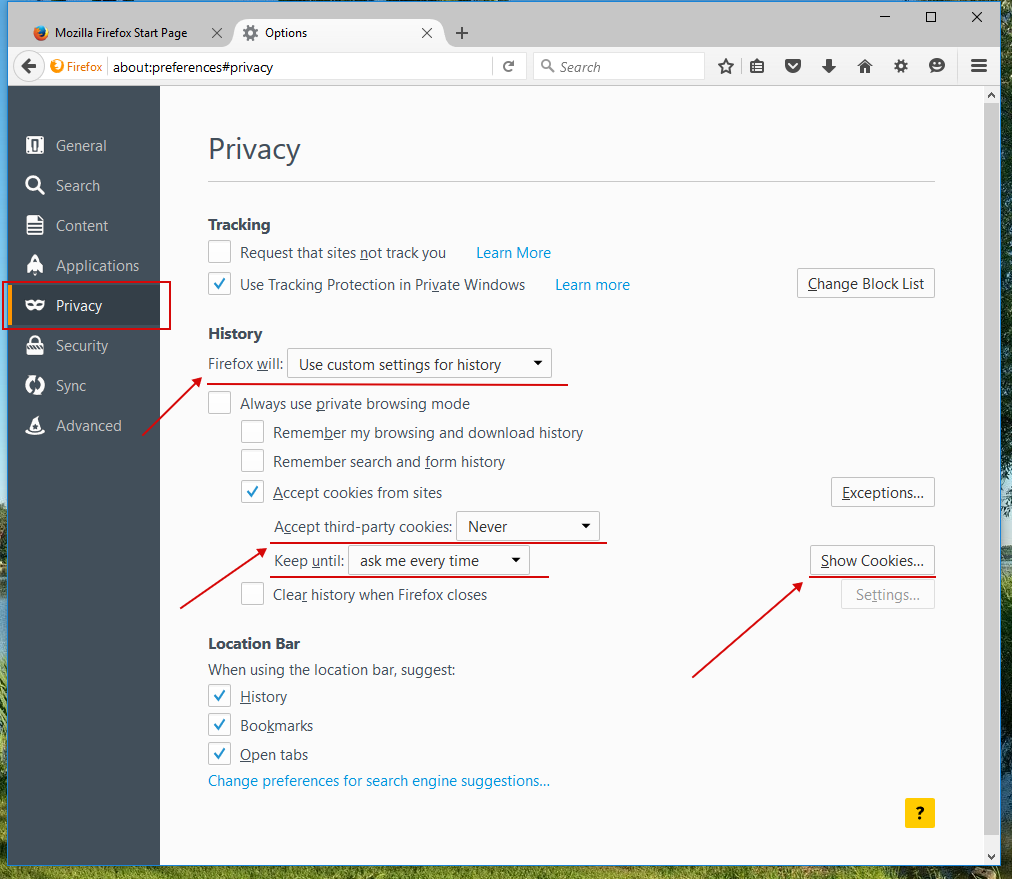
(Note: To clean cookies, you may press Ctrl+Shift+Del on your keyboard, check required options and click “Clear Now”).

How to clear cookies in Safari:
1. Open the menu in the upper right corner of your browser and click “Reset Safari”.
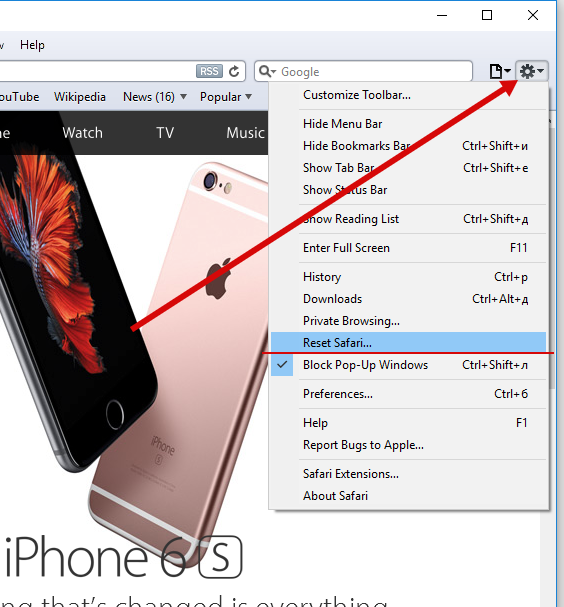
2. Make sure all the required options are checked.
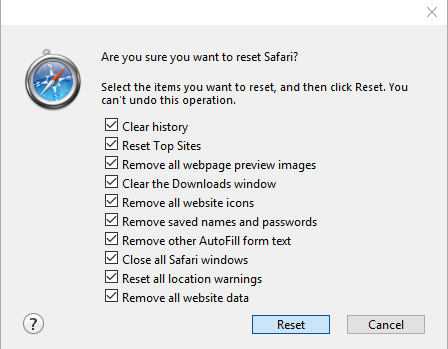
How to change cookie settings in Safari:
1. Open the menu in the upper right corner of your browser and click “Preferences”.
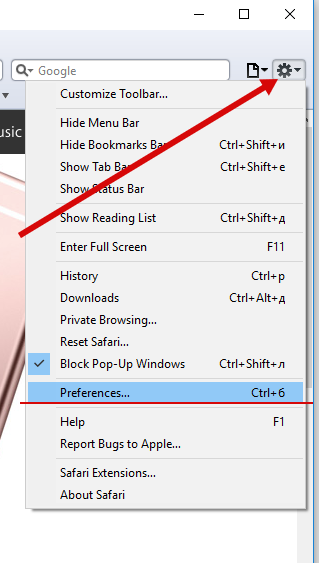
2. Click the “Privacy” tab. In the Block cookies option, select “From third parties and advertisers” (unless this option is set by default).
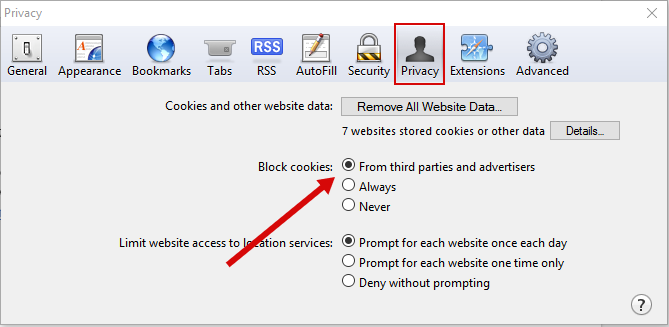

 Russian
Russian