Flash. What is the Adobe Flash plugin and how to prevent Flash leak.
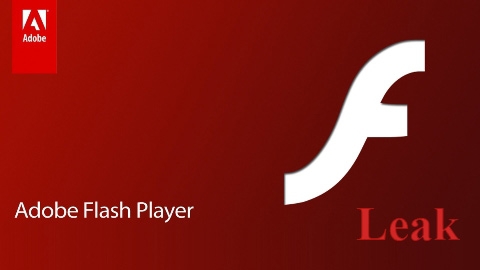
What is the Adobe Flash plugin?
Adobe Flash is a cross-browser platform allowing to create multimedia objects (audio, video, images, etc.) and integrate them into websites.
Adobe Flash Player is a browser add-on for playing Flash animations in the .swf format. Without Adobe Flash Player installed, a browser will not display the web pages and interactive web elements developed by the Flash technology.
What is Flash leak?
This is a data leakage via Flash. The Flash technology is capable of establishing a network connection, therefore it can disclose your real IP address and DNS server to websites.
From the Flash plugin is possible to get info about your OS version, installed languages, and other information about your device.
What are Flash cookies and how they are dangerous?
Flash uses its own local data storage called LSO (Local Shared Objects). It stores user sessions, IDs and other data you can be identified by even after you have changed your real IP address and cleaned cookies.
Flash cookies employ a single storage for all browsers installed on your computer, as Flash cookies are bound to a user on an OS-level, not a browser-level as it is the case for cookies and DOM storage.
The Flash storage is associated with a website domain where a user has opened the Flash application, not with a specific webpage the application is located.
How to prevent a Flash leak?
● Flash can be deactivated in a browser or completely deleted from the system.
● You can use in-build function for blocking the Flash in some reliable plugins for hiding IP and encrypting traffic (e.g., Privatix).
How to control Flash cookies?
● Use the Flash control panel or the Settings Manager on the Macromedia’s official website to disable the use of Flash storage.

On the same website you can use a utility to view and clear your local Flash storage.
● In the last versions of Chrome browser you can delete Flash cookies from the Settings.
● Use special software to delete Flash cookies (LSOs).
How to delete Flash Cookies in Chrome:
1. Open the menu in the upper right corner of your browser and select “More tools” -> “Clear browsing data…” (or press Ctrl+Shift+Del).

2. After the Obliterate the following items from:, replace “the past hour” with “beginning of time”. Check “Cookies and other site data” and click “Clear browsing data”.

How to disable Adobe Flash in Microsoft Edge:
1. Click the “. . . “ button in the upper right corner to enter the Edge menu.
2. Open “Settings”.
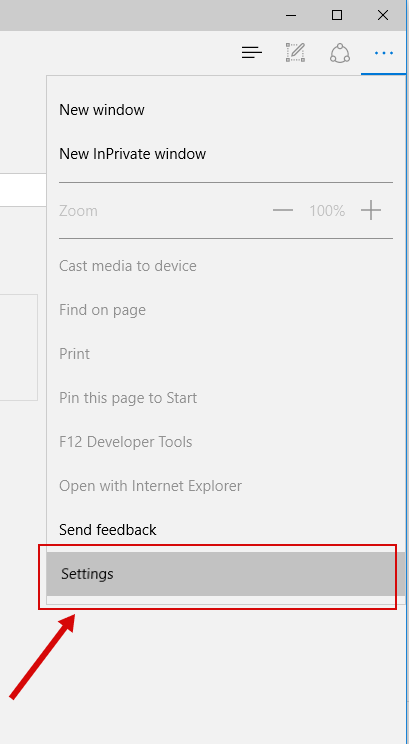
3. Find “Advanced Settings” and click “View advanced settings”.

4. Find “Use Adobe Flash Player” and disable this option.

5. Restart your browser.
How to disable Adobe Flash in Chrome:
1. Type in the address line: chrome://plugins

2. Find “Adobe Flash Player” and click “Disable”.
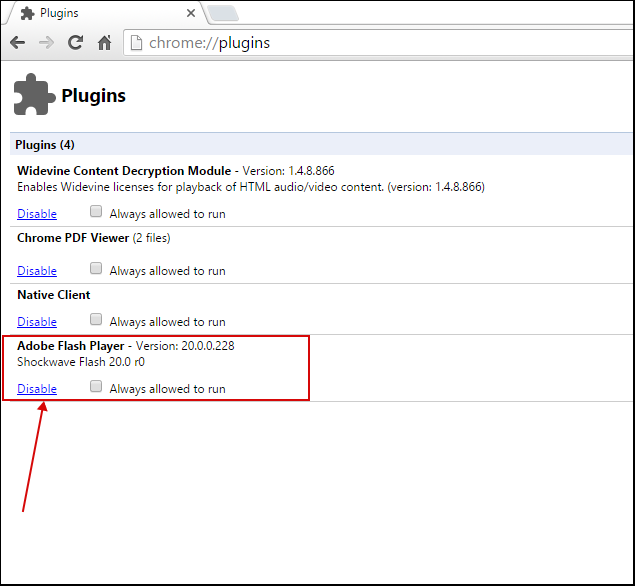
3.Restart your browser.
How to disable Adobe Flash in Firefox:
1. Open the menu and click “Add-ons”.

2. Find “Shockwave Flash” and click “Options”.
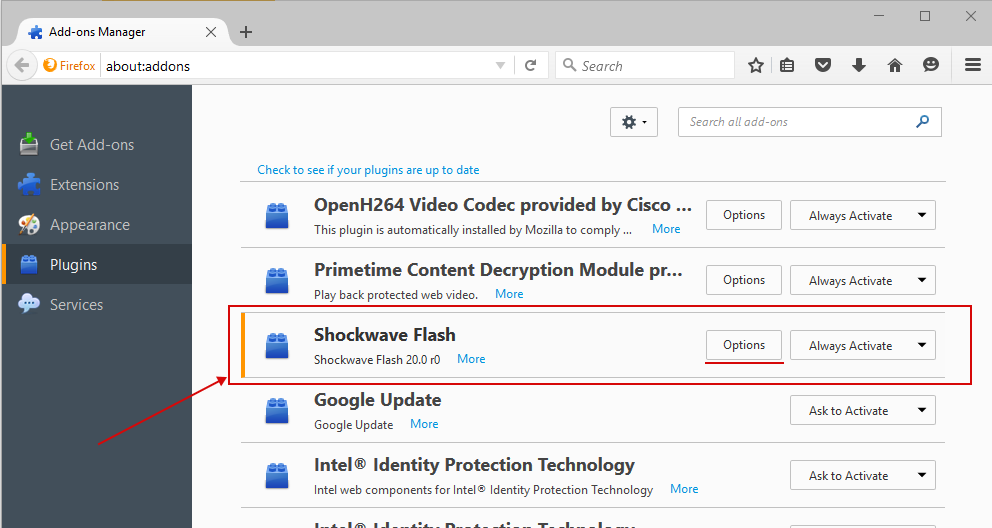
3. Replace “Always activate” with “Never activate” (or “Ask to Activate”).

4.Restart your browser.
How to disable Adobe Flash in Internet Explorer:
1. Open the “Settings” menu and select “Manage Add-ons”.

2. In the left column, select “Toolbars and Extensions” (1) and replace “Currently loaded Add-ons” with “All Add-ons” (2). Find the “Shockwave Flash Object” extension, right-click it and pick the “Disable” option.

3.Restart your browser.
How to disable Adobe Flash in Opera:
1. Click the “Opera” icon in the upper left corner and select the “Settings” menu.
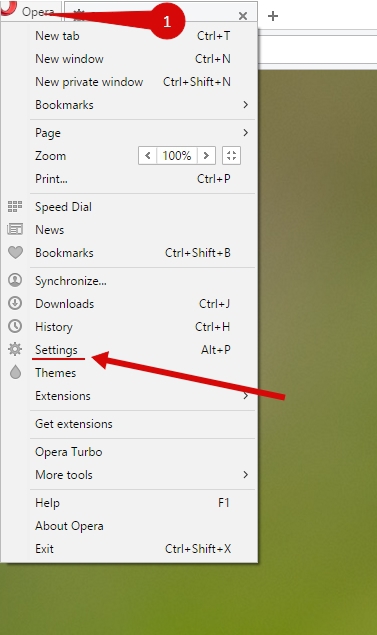
2. Open the “Websites” tab in the left column and click “Manage individual plugins”.

3. Find the “Adobe Flash Player” plugin and click “Disable”.

4.Restart your browser.
How to disable Adobe Flash in Safari:
1. Click the “Settings” icon in the upper right corner and select “Preferences”.
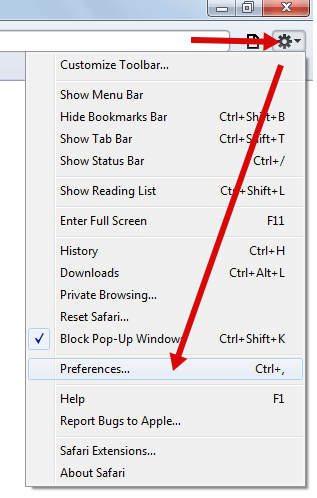
2. Find the “Security” menu and uncheck the “Enable Plug-ins” option.
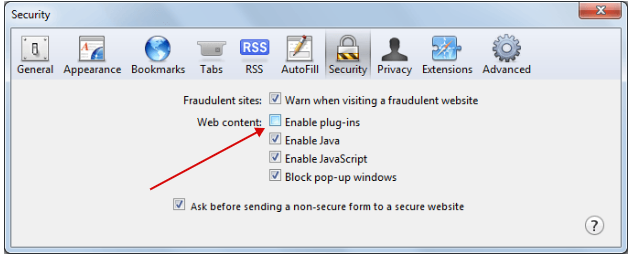
3.Restart your browser.
How to delete Adobe Flash in Windows 7 (and earlier OS versions):
1. Download Uninstaller from the Macromedia official website.
2. Close all browsers and software that can use Flash, including AOL Instant Messenger, Yahoo! Messenger, etc.
3. Start the uninstaller and follow instructions on the screen.
4. Delete all Flash Player files and folders left after the program has been uninstalled:
1) Click “Start” ->” Run”.
2) Copy and paste this folder address into the dialog box and press “OK”: C:\Windows\system32\Macromed\Flash.

3) Delete all files from this folder.
4) Repeat steps 1) – 3) above to delete the files from the following directories:
➔ C:\Windows\SysWOW64\Macromed\Flash
➔ %appdata%\Adobe\Flash Player
➔ %appdata%\Macromedia\Flash Player
5. Restart your computer.
6. Make sure the Adobe Flash have been successfully uninstalled.
How to delete Adobe Flash in Mac OS:
1. Find out the version of your Mac OS:
1) Click the Apple icon in the upper left corner.
2) Click “About This Mac”.
3) Your Mac OS version is displayed in the “About This Mac” window.
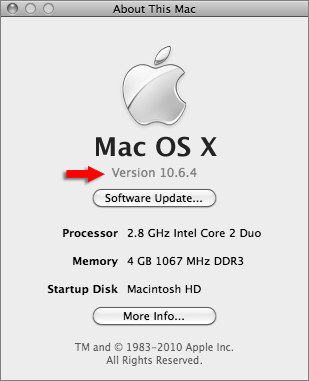
2. Close all browsers and software that can use Flash, including AOL Instant Messenger, Yahoo! Messenger, etc.
3. Download a DMG file from the Macromedia official website:
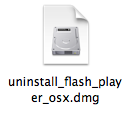
➔ Mac OS X, ver. 10.6 and later: uninstall_flash_player_osx.dmg
➔ Mac OS X, ver. 10.4/10.5: uninstall_flash_player_osx.dmg
➔ Mac OS X, ver. 10.3 and earlier: uninstall_flash_player_osx_10.2.dmg
4. Mount the archive you have downloaded. In the new window, run the Adobe Flash Player Uninstaller.app utility (Note: If the Flash Player installer window has not appeared, in the “Finder”, select “Go” -> “Desktop”. Then scroll down to “Devices” and click “Uninstall Flash Player”.
5. Click “Uninstall” in the utility. After the program has been removed from your computer, click “Done”.

6. Delete the folders left after you have removed Adobe Flash:
○ /Library/Preferences/Macromedia/Flash\ Player
○ /Library/Caches/Adobe/Flash\ Player
7. Restart your computer.
8. Make sure the Adobe Flash have been successfully uninstalled.

 Russian
Russian