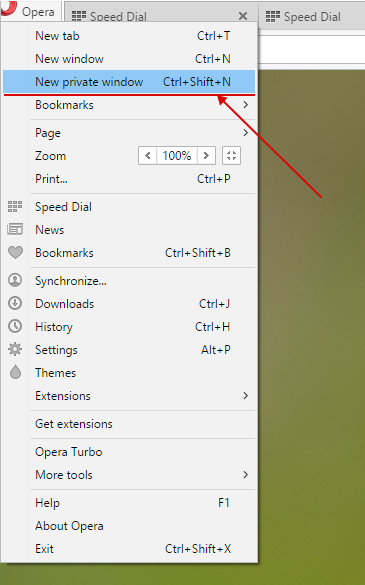What is the Private Browsing mode and how to enable it
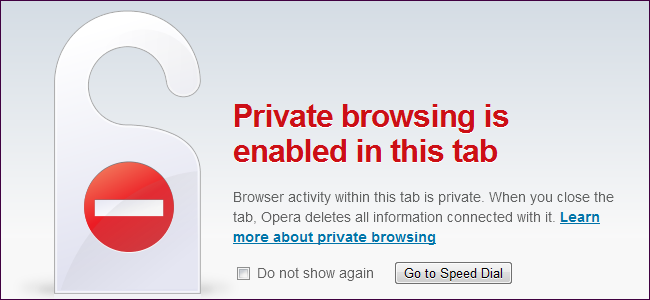
What is the Private Browsing mode and what is it for?
In this mode browser that doesn't save visit history and data you provided in forms, logins and passwords.
All temporary files, cookies, and DOM storage data are kept only during sessions, and deleted afterwards.
(Note: It is important to remember that even with Private Browsing mode many browsers store HSTS Super Cookies that can identify you. This problem has been solved in Firefox browser, from 34.0.5 version. )
How to enable Private Browsing mode in Microsoft Edge:
-
To start new session in InPrivate mode, open the menu in the upper right corner of a browser and choose “New InPrivate window” (or press Ctrl+Shift+P)

How to enable Private Browsing mode in Internet Explorer 11:
How to enable Private Browsing mode in Opera:
How to enable Private Browsing mode in Google Chrome:
-
Open the menu in the upper right corner of a browser and click “New InPrivate window” (or press Ctrl+Shift+N).
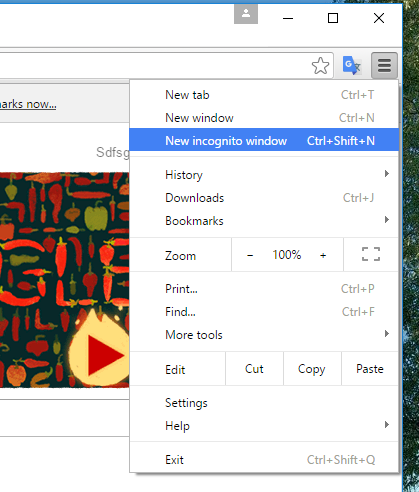
How to enable Private Browsing mode in Firefox:
-
Open the menu in the upper right corner of a browser and choose “New InPrivate window” (or press Ctrl+Shift+P).
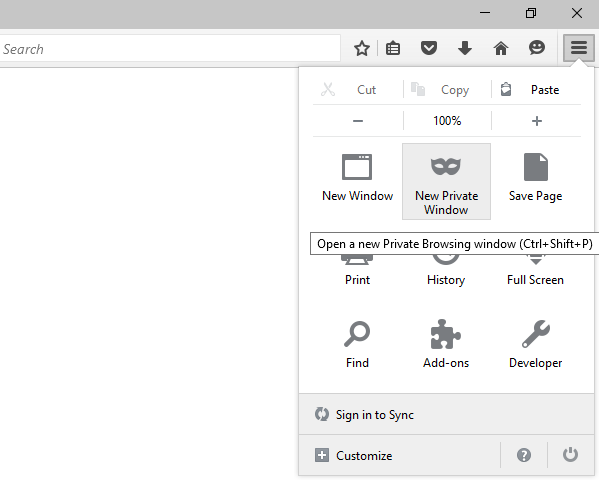
How to enable Private Browsing mode in Safari:
-
Open the menu in the upper right corner of a browser and click “Private Browsing…”, then click “Ок”.
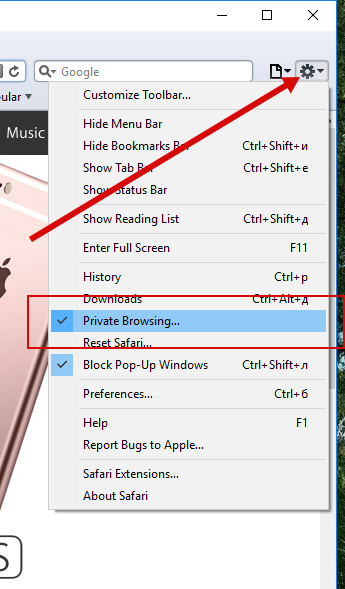

 Russian
Russian  and choose “Safety” —> “inPrivate Browsing” (or press Ctrl+Shift+P).
and choose “Safety” —> “inPrivate Browsing” (or press Ctrl+Shift+P).